Video and Written Guide: How to Pay A Vendor Via ClassWallet
Hey there, valued tutors and Virginia families!
We understand that new platforms can sometimes be a bit tricky to navigate. That’s why we’ve put together a concise guide to walk you through the payment submission process on ClassWallet.
In just a few easy steps, you’ll be all set and confident in managing your transactions. Dive in and ensure a smooth and hassle-free payment experience!
Video
Written Instructions
- Access ClassWallet Desktop Page: Start by logging into your ClassWallet account on your desktop.
- Locate the ‘Pay Vendor’ Tile: Scroll down on the main page to find the “pay vendor” tile. Alternatively, click on the hamburger menu (three horizontal lines) in the upper left corner and scroll down to see the “pay vendor” option.
- Select Your School or Service Provider: Once inside, you’ll see a list of schools and service providers. Use the search function to find the one you’re looking for and click on their name.
- Upload Invoices: You’ll be prompted to upload the payment invoice for the school or service provider. If you have multiple invoices, you can upload them all on the same page.
- Enter Payment Details:
- Input the dollar amount for the payment.
- Choose the purse from which the funds will be debited.
- Select the category related to the payment. If the payment falls under multiple categories, you can select more than one.
- Add Comments (Optional): If you wish, you can add any additional comments or notes about the payment.
- Review and Confirm: Once you’ve reviewed all the details, click “Next.”
- Completion: After clicking “Next”, your payment submission is complete!
Follow these steps, and you’ll have a seamless payment experience on ClassWallet!
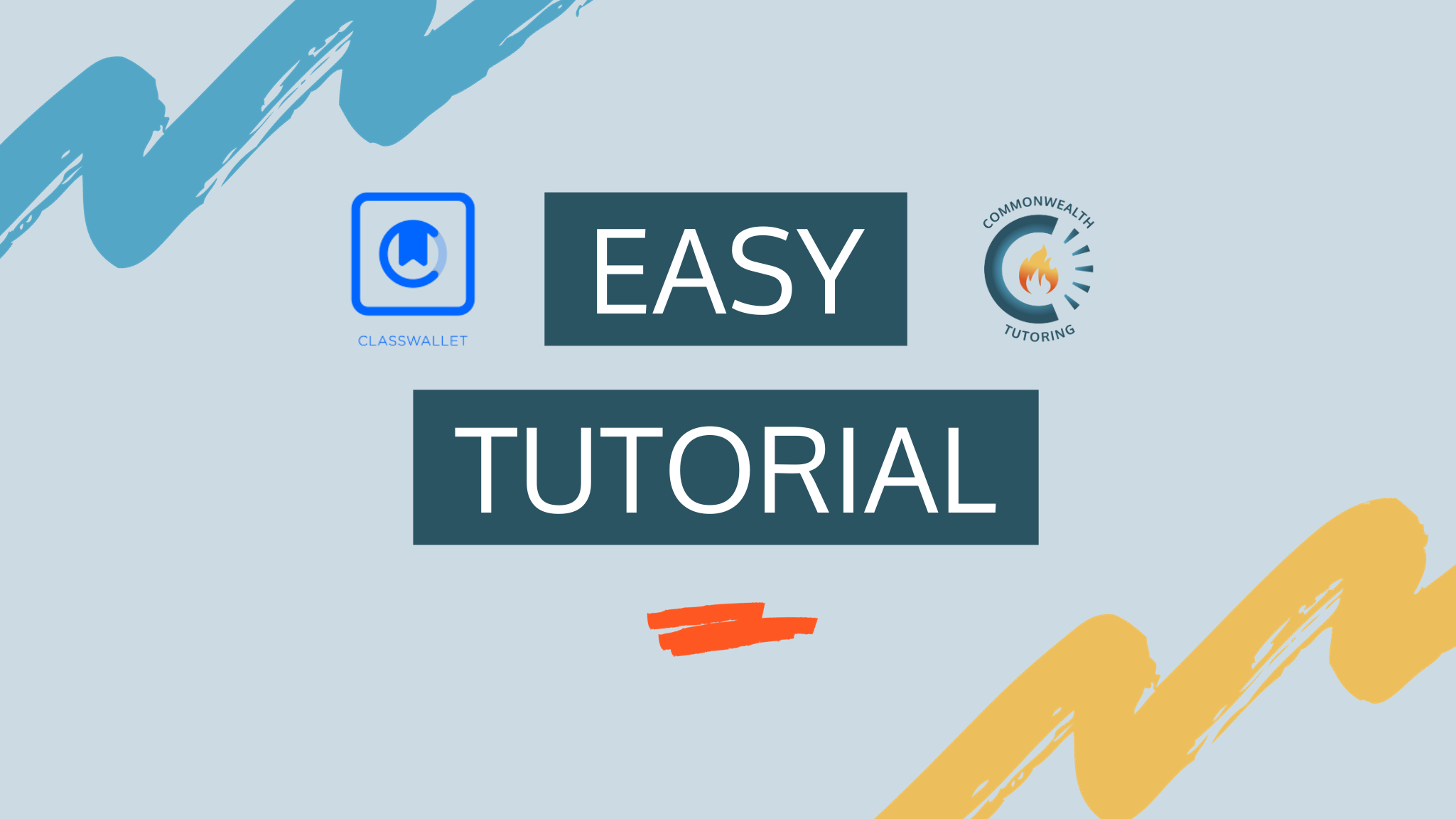
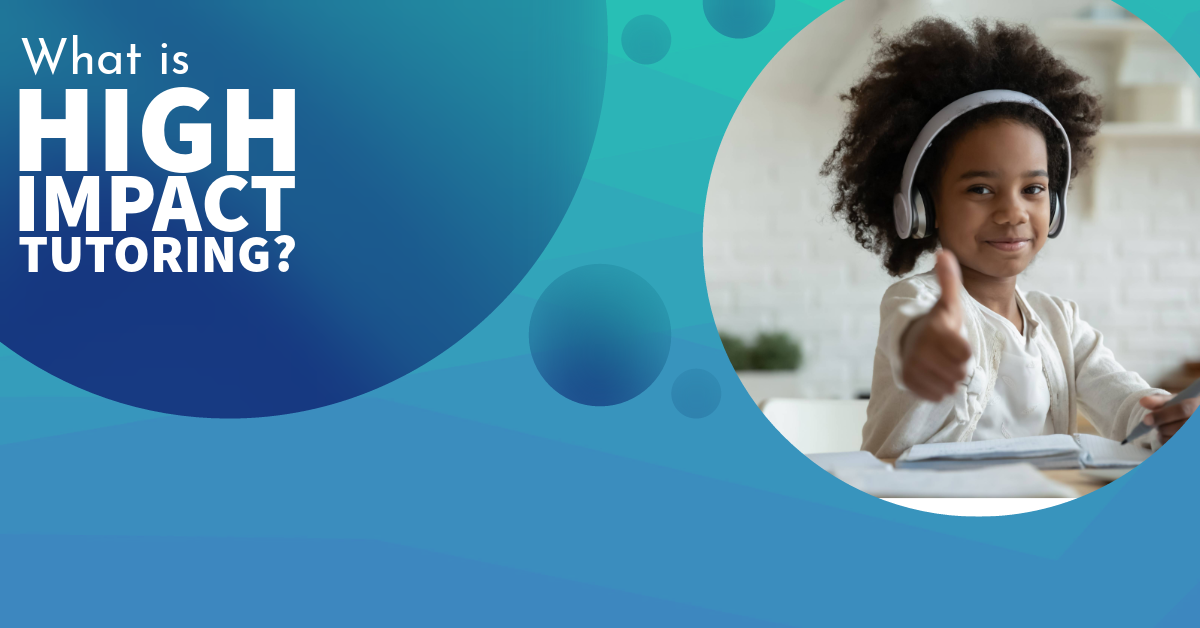
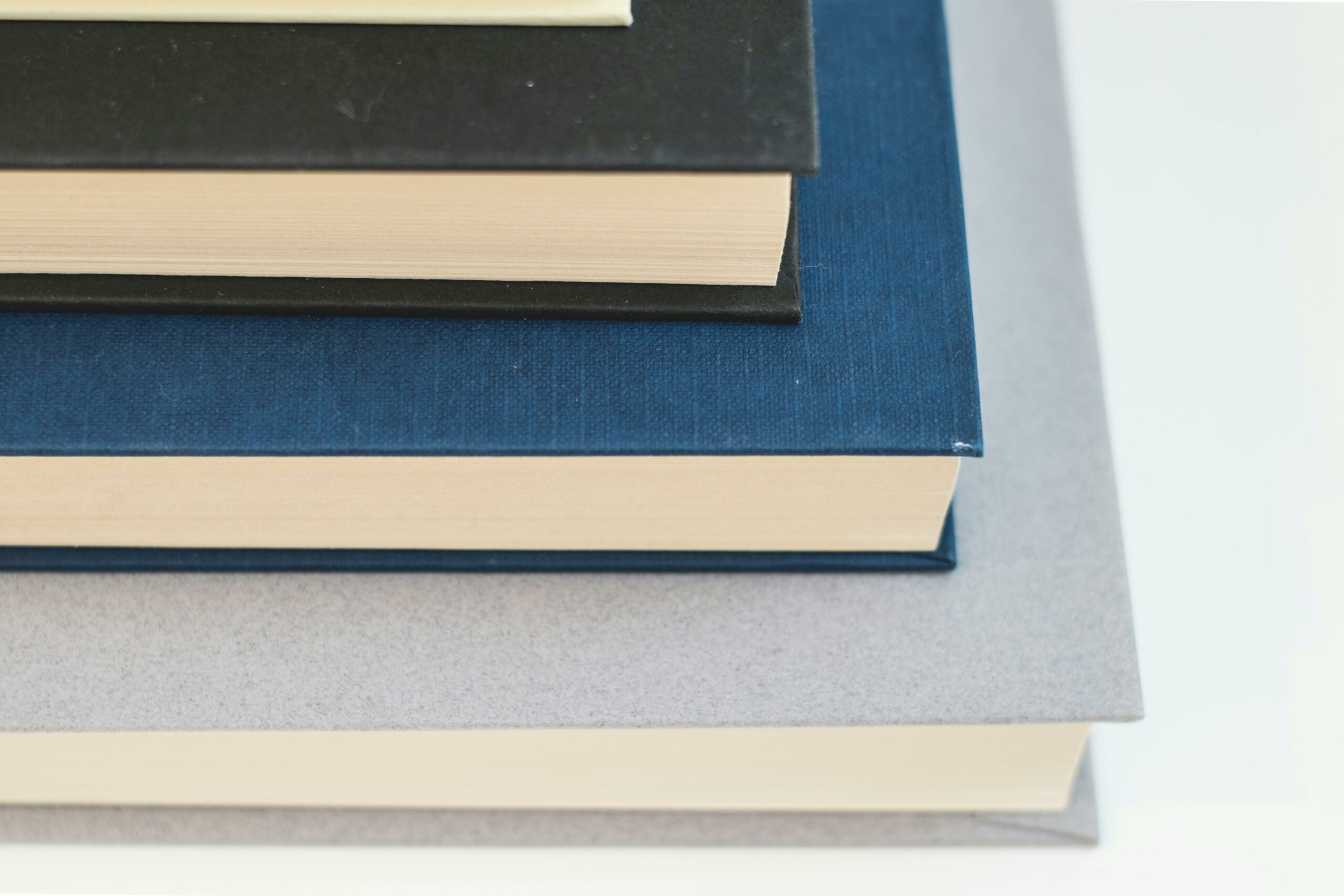
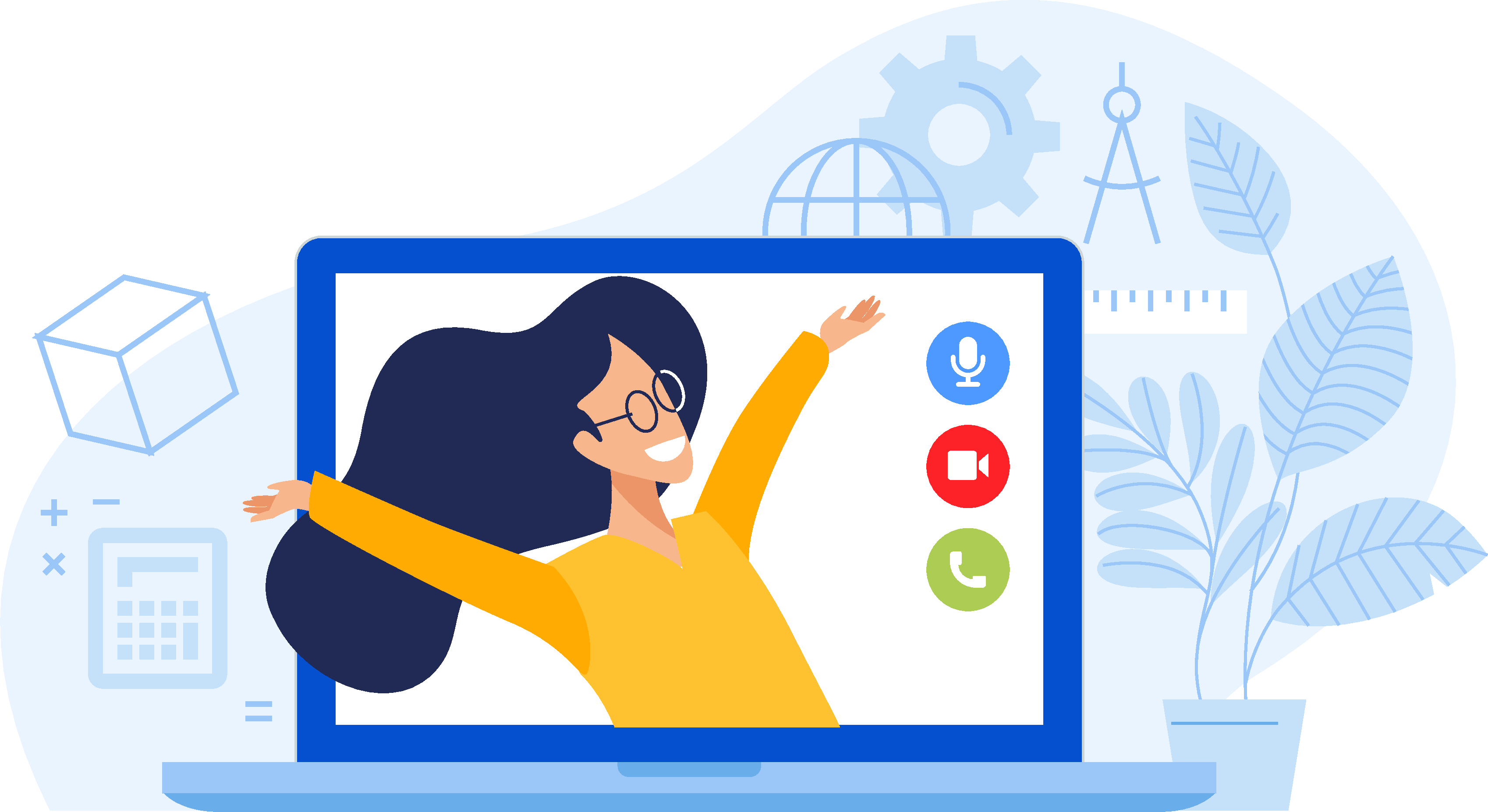
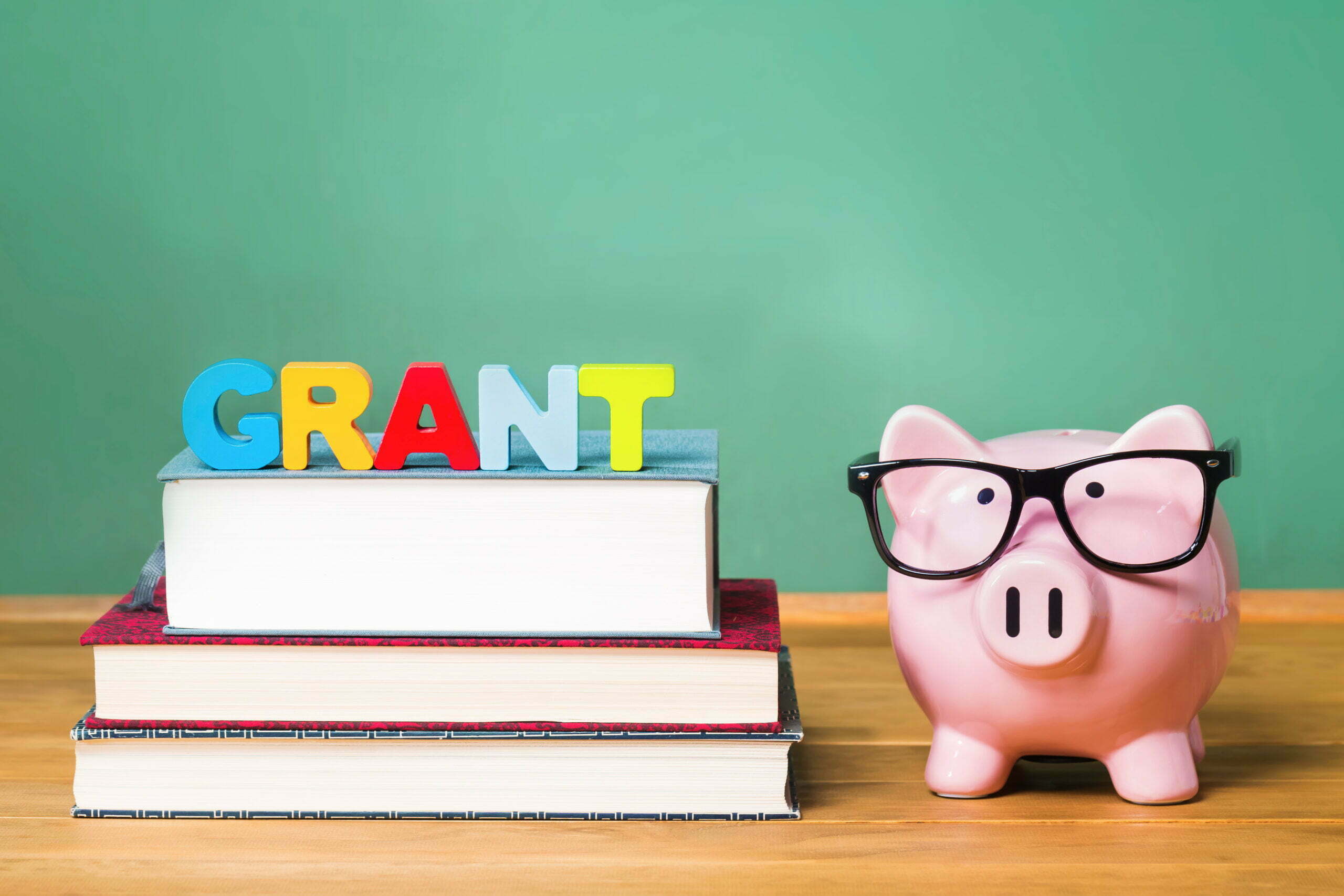


Leave a Reply